|
Contributors
|
JigsawMania
|
We're happy to announce that FileSeek 4.3 is now available for download! This release contains a few important fixes and changes:
We encourage everyone to update to the new version today. We'd like to send out a big thank you to everyone who helped beta test FileSeek, and to the translators who worked hard to make FileSeek available in their native languages!
|
Contributors
|
JigsawMania
|
The latest versions of the CheckCentral mobile apps now support custom push notification sounds, so that you can customize your alerts to your liking! The custom notification sounds are available in version 1.4 and up, so if you're not seeing those options in the Settings on the mobile app, switch to the Help page and scroll to the bottom of the page to make sure that you're running 1.4 or higher.
You can set the notification sound for each notification type (Success, Warning, and Failure). For each type, you can choose either the System Default, CheckCentral Default, or a custom notification sound on your device.
To configure the notification sounds:
If you don't receive the test notification when you tap the Test button, scroll to the bottom of the Settings page and tap the Re-register button to try re-registering your device for push notifications.
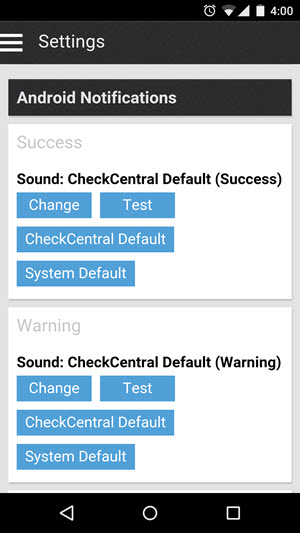
C:\Program Files (x86)\Steam\steamapps\common\*
D:\Games\*