|
Contributors
|
JigsawMania
|
ClipboardFusion 3.0.4 is now available for download! This new version has a few minor changes, including the following:
We encourage everyone to update to this new version today to take advantage of these improvements. If you've already purchased ClipboardFusion, it's a lifetime license, so you can upgrade to this version at no cost!
If you would like to see a complete list of all the changes, please visit the ClipboardFusion Change Log.
We're very excited to announce the official release of our new mobile game, Jigsaw Puzzles by WallpaperFusion.
Jigsaw Puzzles by WallpaperFusion brings classic jigsaw puzzle fun to a wide variety of devices, including iOS, Android, and Windows Phone! Access over 3,500 puzzle images, choose from multiple difficulty levels, save images for offline use, and much more!
Jigsaw Puzzles has the following features (items in bold text are available in Jigsaw Puzzles+ only):
A full comparison of both Jigsaw Puzzles Free and Jigsaw Puzzles+, along with links to the desktop and mobile apps, is available here: http://www.wallpaperfusion.com/JigsawPuzzles/
.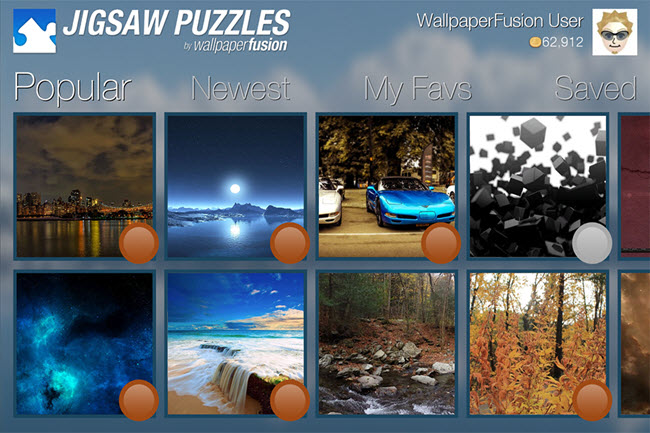
![Easy Puzzle [5x5] Easy Puzzle [5x5]](https://images.binaryfortress.com/Blog/2014-01-29/Puzzle5x5.jpg)
![Medium Puzzle [8x8] Medium Puzzle [8x8]](https://images.binaryfortress.com/Blog/2014-01-29/Puzzle8x8.jpg)
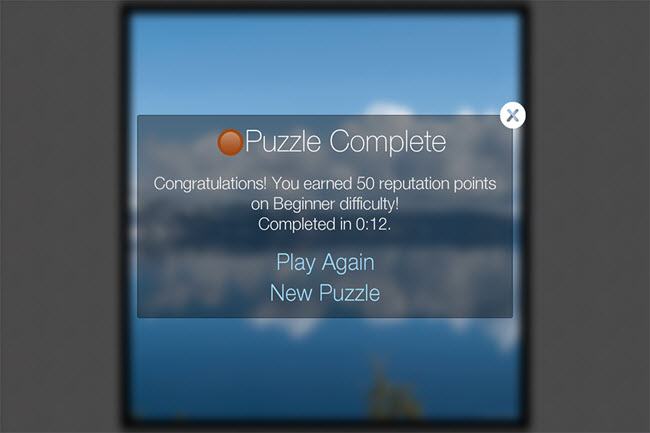
We're very excited to announce that we've rolled out our newly re-designed websites over the past couple of days! Along with the new visual design, there are some functionality improvements that we'd like to share with you:
You can now access your account information from the top-right of each site, instead of having to login to each site's specific portal.

Once you're logged in, you can access your license information by using the "My Licenses" link at the top of every page.

Now when you login on one of our sites, you'll automatically be logged in to any of our other sites that you visit. No more logging in to each Discussions forum individually!

We've made it easier to move between the sites for our various products, using the new product bar at the top of each site.

We encourage everyone to check it out, and as always, if you have any issues, questions or feedback, please don't hesitate to contact us.
We're pleased to announce that LogFusion 3.1 is now available for download! This version consists mostly of bug fixes, but also adds some new Advanced Settings as well.
We encourage everyone to update to this new version today to take advantage of these improvements. If you've already purchased LogFusion, it's a lifetime license, so you can upgrade to this version at no cost! If you would like to see a complete list of all the changes, please visit the LogFusion Change Log.